I18n App - Impression Part 1
#
i18n #
ina #
lang #
translateA good starting point for translations with the i18n app is the (second) tab
i18n Textstrings. There you can check which language(s) are of interest and in the input field you can enter
login, for example, to call up all text phrases that contain the word
login. The two checkboxes "
Missed" and "
Orph'd" then also show the texts that are not yet translated or orphaned (outdated). With "
edit" the corresponding entry can be changed (and saved with "
save") or automatically translated with Deepl by clicking on "
cat". But this requires that in the settings (fourth tab i18nSettings)) the url and the api key of Deepl are entered. This is valid for each user separately. I have entered my Api key, but it is only valid for me. Surely understandable, because everyone has his own quota at Deepl.
Under
Limit you can enter a number, how many text phrases should be called. The default value is 32. The limit should not be set too high, because the data volume increases accordingly, both on the server side (a minor problem) and on the client side (in the web browser), which can quickly heat up (i.e. become overloaded) with several thousand data records.
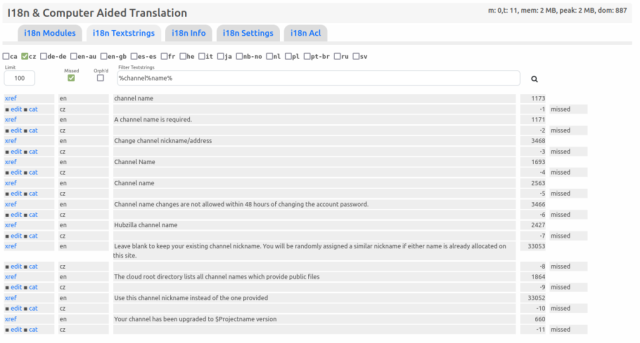
If you want to search for more than just a single word, you can use the sql wildcard
"%", e.g. like this:
%channel%name%.
Tip: In the WebBrowser you can use Ctrl+ and Ctrl-- to zoom in and out to improve readability.
On the top right you can see some debug info. Important can be the value Dom: nnn, as an indication for the load of the WebBrowser.